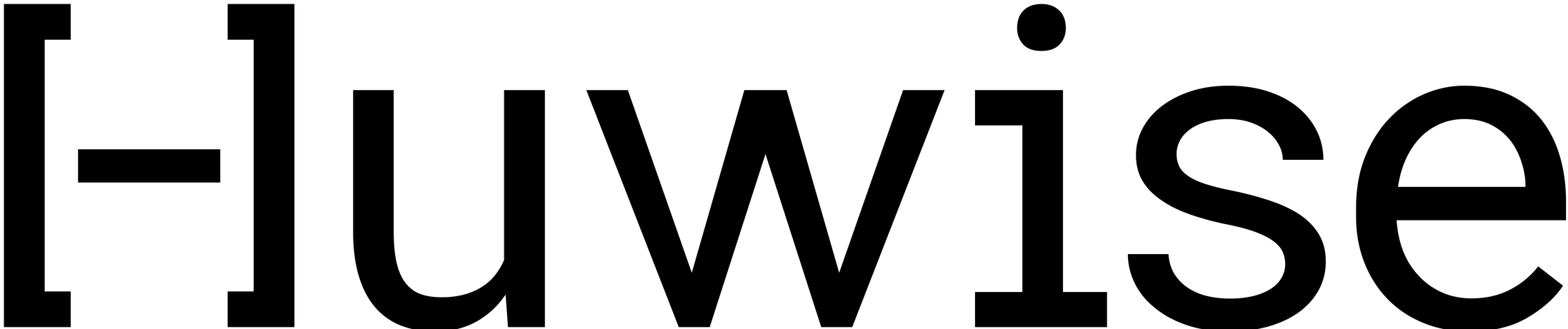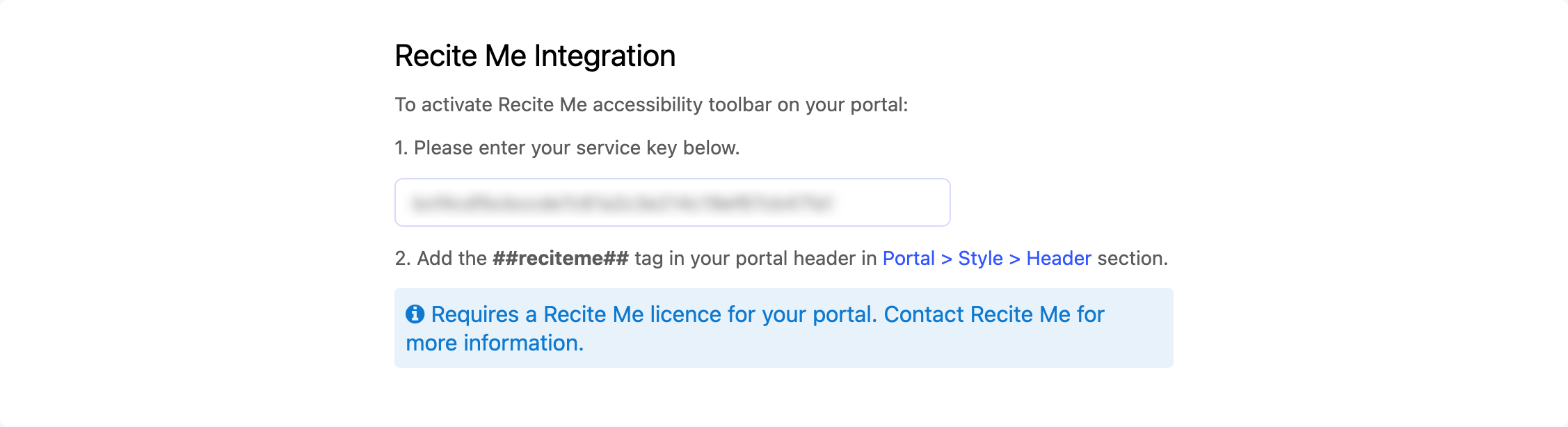Configure your Recite Me accessibility toolbar
The feature is not included directly in your plan, but you can choose it as an add-on. For more information, contact our support team.
The Recite Me Assistive Toolbar is an accessibility too that allows visitors to your website to customize it in ways that work best for them.
To add and configure such a toolbar on your data marketplace, follow these instructions:
You need to acquire a Recite Me license for your portal. Contact Recite Me for more information.
Go to Portal > Visualization settings. There, under "Recite Me integration" enter your Recite Me key where indicated.
Then, add the ##reciteme## tag in your header in Portal > Style > Header in the location where you want to display the button.
Finally, you can optionally define the color of your accessibility button so that it use the highlight color for your portal. To do this, go to Portal > Style > Stylesheet and add this rule at the end of your CSS stylesheet:
/* Accessibility button : Overrides the ReciteMe button to the same background color as the Back-office button. */
.ods-front-header__reciteme-button .rods-button {
background-color: var(--front-office__domain- style__button__primary__default__background) !important;
color: var(--front-office__domain-style__button__primary__default__text) !important;
}Once finished, the toolbar is accessible on your data marketplace when you click on the accessibility button: