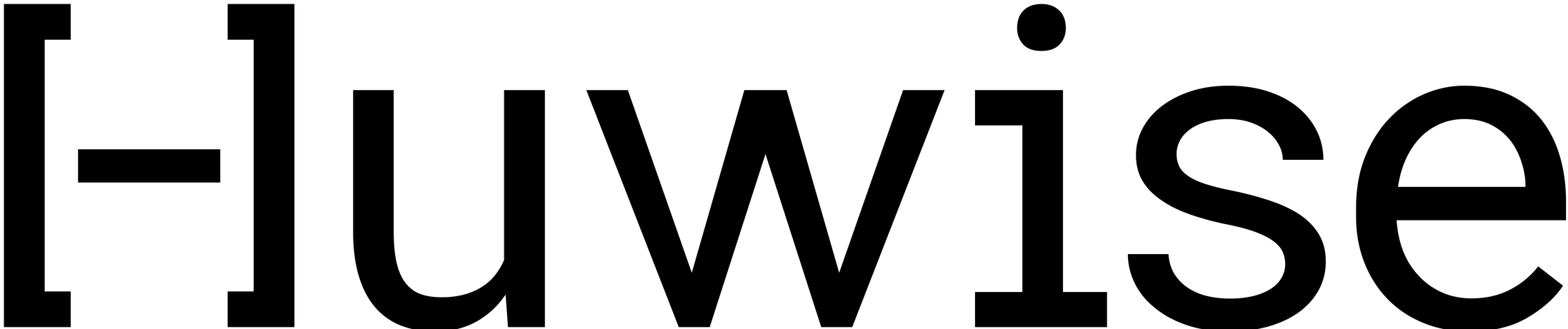What's in a dataset
Datasets are an important asset type on most Huwise portals. And at the heart of a dataset is naturally the data itself—but a dataset is far more than just raw data.
Every dataset can be configured to put its best foot forward, and help users not only to find it, to understand and to see the potential of what it contains, but if possible to make use of it.
So first, what does a user see on their way to using your dataset, and what is available to them once they're exploring it?
Then, what does a dataset look like in your back office, and what can you configure?
Exploring a dataset
Asset card
Like any asset, users first see a dataset's asset card, or the small summary in the list of all other assets. See here for more information about asset cards, but typically you'll see the asset's summary, possibly a thumbnail, as well as the asset's category, creator, and modification date.
Asset page
The asset page, above, is where users can find detailed information about the asset and choose what they want to do next. They'll find:
The asset's name, category, creator, and when it was last modified
A main call to action in the asset's top bar, with additional actions
The asset's text description
Up to five previews, or customizable images that best illustrate the asset
The asset's metadata, collapsed in the view above but able to be expanded and seen in detail
Similar assets, suggested by an AI algorithm based on relevance
Attachments, currently available for datasets only
A sidebar with further information, contacts, and the calls to action presented more explicitly
Exploring the data
The Explore data call to action takes the user to the dataset proper. There users see:
The number of records in the dataset
A sidebar with filters to find specific records and values
The available tabs for the dataset (Data, Map, Schema, Explore by query, AI insights), displayed in the space below—the Data tab is selected in the image above
The Data tab: Like it sounds, a view of the data itself
The Map tab: If any of the data can be mapped, fewer than 2000 datapoints can be seen here in map form
The Schema tab: Allows you to see the dataset's schema, or in other words all of the column headers in the dataset, but with their identifier, their data type, potentially a description, as well as other information available when the user clicks on the icon to the far right, according to the field's data type
The Explore by query tab: This feature allows you to quickly build useful API calls without having to do so manually. For more information about using the API, see here.
The AI insights tab: A feature designed to allow you to ask simple, natural-language questions of the dataset. See here for more information.
Configuring a dataset
Because every dataset is unique, you can adjust how users experience it and guide them to explore and make use of the data.
Consult the following pages for instructions on how to go about:
Configuring the asset card
Configuring the layout and order of the information on the asset page, as well as which call to action you want to feature most prominently