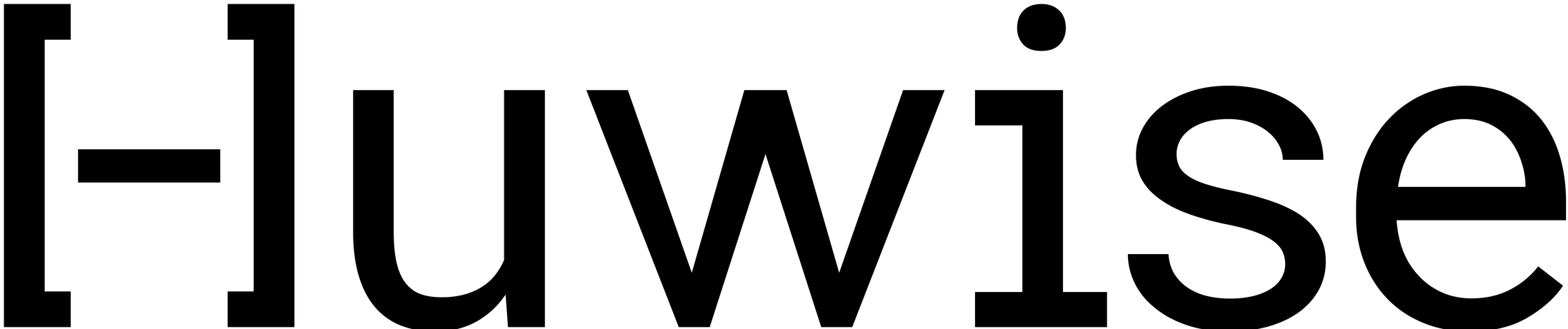Creating a dataset from a local file
As a source of data for a dataset, you can add a file from your computer, a URL (a remote server or API), or an FTP server (using the FTP, FTPS, or SFTP protocol).
Note that files are limited to 250 Mo. If your file is too big, you can compress it before uploading it, or else use multiple files. For more information on compressed or uncompressed file formats, see Supported file formats.
See these pages about using remote sources (URL, API, FTP) to create datasets, or use dedicated connectors.
Uploading a file from your computer
This method consists of uploading a file to be the source for a new dataset.
Note that when uploading data, only the first instance of any identical lines will be uploaded.
On the Assets page, click on Create an asset and select Dataset
In the page that opens, select From my computer under "Retrieve a file"
Either drop the file into the platform or browse to locate your local file and upload it
Using the preview of the first 20 records, configure the source
Configure the dataset's name and category
Once your dataset is created, don't forget to set up your new asset, including its metadata, access, asset page layout, and more in the asset manager view (to go there directly, click on the name of the asset in the breadcrumbs at the top of the asset).