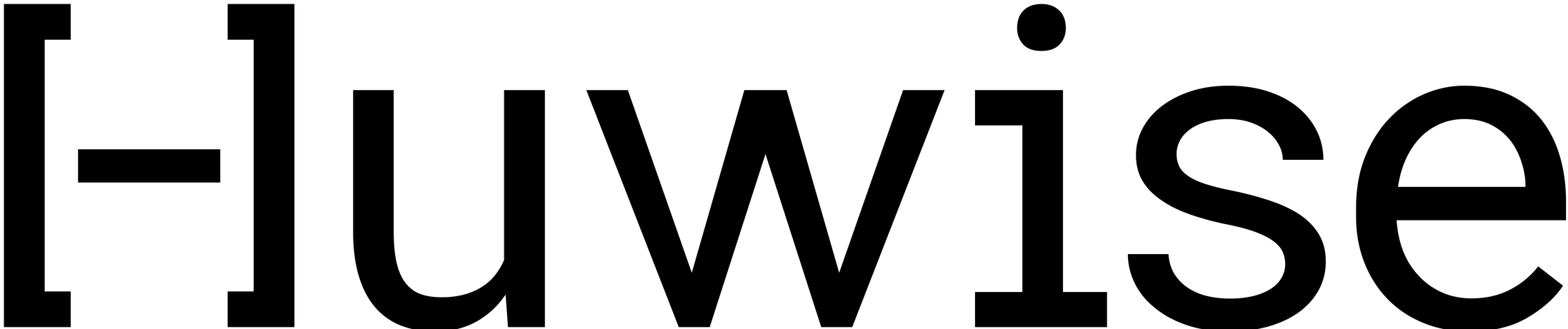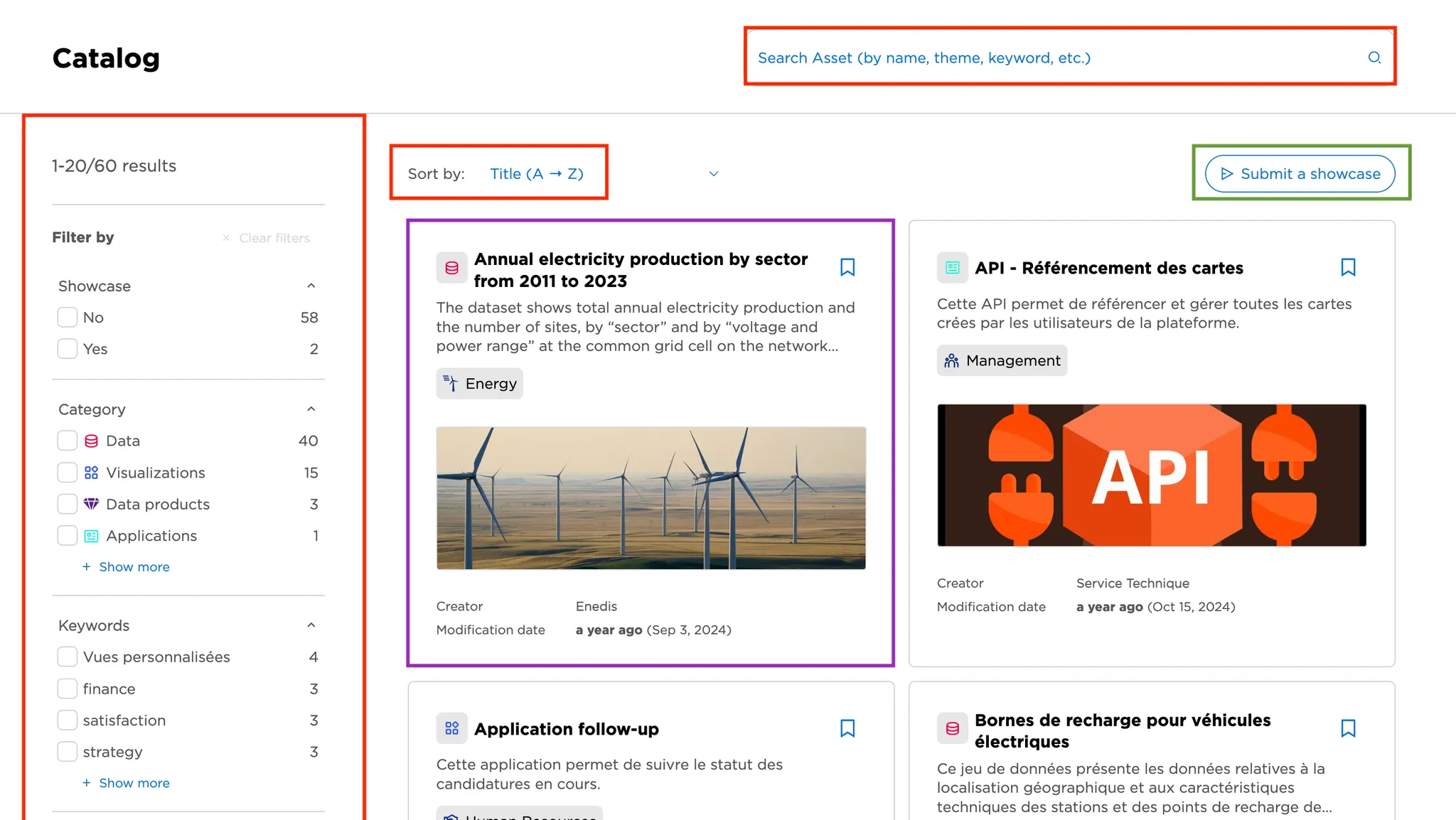Exploring a catalog of assets
This article focuses on how to explore an asset catalog. Browsing an asset catalog is the first step you take to discover a portal’s data.
The catalog is your entry point to discovery. Its appearance may vary slightly (different colors or the design of asset cards) but the overall layout and features remain the same. Once inside, you can:
🔴 Search for assets using sorting, filters, or AI-powered search to quickly surface the assets most relevant to your needs.
🟣 Preview asset details. Each asset card shows key information at a glance, helping you decide if the asset is worth exploring further. From here, you can open the full asset page.
🟢 Submit a showcase. Request highlighting valuable assets with a special “showcase” label, making them stand out in your portal.
Searching for assets
Sorting the catalog
It's possible to change in which order the catalog cards are displayed with the catalog sorting option, found at the top of the main section.
Four options are available:
Last modified (descending). Most recently modified assets displayed first
Last modified (ascending). The latest modified assets displayed first
Title (A → Z), in alphabetical order
Title (Z → A), in reverse alphabetical order
Once the new sorting method is chosen, the catalog automatically updates.
Filtering the catalog
When navigating a catalog with only a few assets, it is easy to scroll down to find the asset you're looking for. But when navigating catalogs with dozens or even hundreds of assets, scrolling is impractical. To refine your search, use the filters in the left-hand panel. The exact filters depend on how the portal admin has configured the catalog, but common examples include asset category, themes, and keywords.
Some filters let you choose multiple values. In that case, selecting one option doesn’t hide the others, you can keep adding more to narrow results further. This behavior, along with which filters are available, is fully customizable by the portal admin in the back office.
Searching with AI
The search bar at the top of the main section lets you find assets using natural language. Simply type your query, and the AI-powered system will suggest relevant results.
To get the best results, don't hesitate to be as detailed and specific as you can. A search made with a question or a phrase will be more effective than a single word. You can then refine your results using filters.
Behind the scenes, the search uses AI-powered semantic analysis to understand your query and surface the most relevant data assets in your catalog. This powerful technology provides a wide range of relevant results, even when the exact keywords are not used in the query.
For publishers: vector search relies on metadata. To make your assets discoverable, always provide complete and accurate metadata.
Asset card
Asset cards give a quick, clear snapshot of each asset—enough to decide whether it’s worth exploring further.
The exact design of a card may vary from portal to portal depending on admin configuration, but most contain the following:
Title
Description
Asset category
Whether the asset is a showcase
Preview image
Themes
Additional metadata may also appear, such as the publisher’s name, last modification date, license, keywords, and more.
Once you’ve spotted something relevant, simply click the asset card to open the full asset page. There you can explore the asset in detail and decide how to use it.
Keep in mind that visibility in the catalog doesn’t always mean direct access. Publishers can choose to make assets public or restrict them to specific users. If you don’t have access, the asset page will still provide useful context, along with a Request access button. Submitting a request notifies the publisher, who will review and decide whether to grant you access. For external assets (such as Power BI dashboards) you’ll be redirected to the original tool. Access is managed outside the portal, so you’ll need the appropriate permissions in that tool to view or interact with the asset.
Submitting a showcase
Note that this feature may not be available in your portal. Contact your portal administrator if this is the case.
Some assets look like a work of art—a map, a chart, or an app that bring real value. If you come across one, or create your own, you can highlight it by submitting a showcase. Simply click the Submit a showcase button at the top of the main section. This opens a form where you provide key details about the asset before submitting it. More on this here.