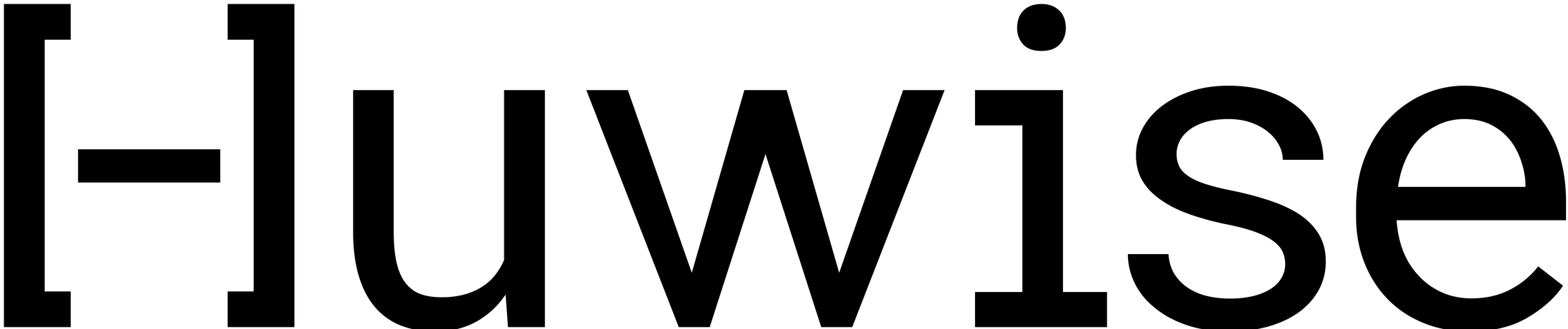Your first steps with Huwise
Huwise is a SaaS solution for building data portals—or, more precisely, data marketplaces—that connect those who share data with those who use it (see Discover Huwise: the data marketplace solution).
User roles
Your experience in the portal depends on your role.
Data explorers come to the portal to find and use data. They browse the catalog, search for relevant assets, and interact with them through visualizations, APIs, or downloads. When exploring data, you might not even realize you’re using Huwise since each portal is branded to reflect the organization’s own identity.
Data publishers use the portal to make their data available to others. Their goal is to ensure each asset is complete, understandable, and easy to find. They are responsible for a smooth asset discovery journey.
Portal administrators orchestrate the entire ecosystem. They configure the portal’s structure, manage user permissions, define access rules, and ensure compliance with organizational standards.
Creating an account
Some portals are public and don’t require authentication. That said, users who create an account and sign in on a portal unlock additional features, such as generating API keys. For internal portals, signing up is the only way to get access to the data.
Depending on the portal, there are two ways to get an account:
You create a new account by clicking the Signup button that can be available in the top right corner, for example on the UK Power Networks open data portal. Note however that not all Huwise portals allow users to sign up.
You are invited to a portal by its administrator. You then receive an email with a link to create a new account.
Some administrators may require you to use MFA on your account before being given access to their portals. See this article for more information.
For data publishers
If you’re a data publisher, meaning the admin has granted you permission to edit and publish data, you have access to the back office. To open it, click the Back office button in the header. If you don’t see it, your admin probably hasn’t enabled your access yet. You can request it through the portal’s contact form.
The back office gives publishers a wide range of options. While the interface is designed to be intuitive, we recommend exploring the Building data assets and Managing data assets sections of the User Guide for guidance. You can also ask questions and exchange tips with other publishers in the Community.
For admins: see this section to learn how to configure and manage your portal.