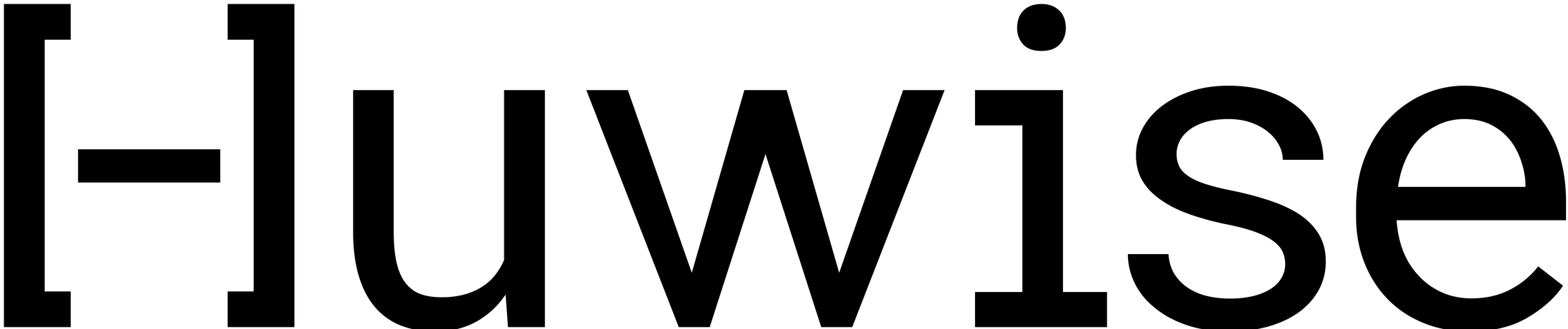Look & feel
Customizing portal themes
Your portal’s default theme can be customized: style configurations are managed from the Portal > Style page in your back office. The header display...
Branding your portal
To access the Branding menu, users must be granted the permission "Edit workspace properties." Huwise portals can be customized to align with your c...
Managing the dataset themes
Dataset themes help to categorize the datasets based on what the data they contain is about. All published datasets on a Huwise portal should belong t...
How to customize my portal according to the current language
One of the main reasons to customize your portal is to display its different parts, such as the header and footer, in different languages. These are t...
Adding IGN basemaps
Basemaps are used for any map displayed on Huwise, whether it is the visualization map of a dataset or the Map Builder. A basic basemap is used by def...
Configuring the navigation
Users generally explore a Huwise portal by first visiting the root page, then navigating to other pages using the header located at the top of any par...
Configuring data visualizations
Although the visualizations of the created datasets are configured both in terms of content and appearance from the edition interface of the datasets ...
Adding images and fonts
You can upload images and fonts to a workspace for them to be usable throughout that same workspace (for example, in the workspace's stylesheet , in ...