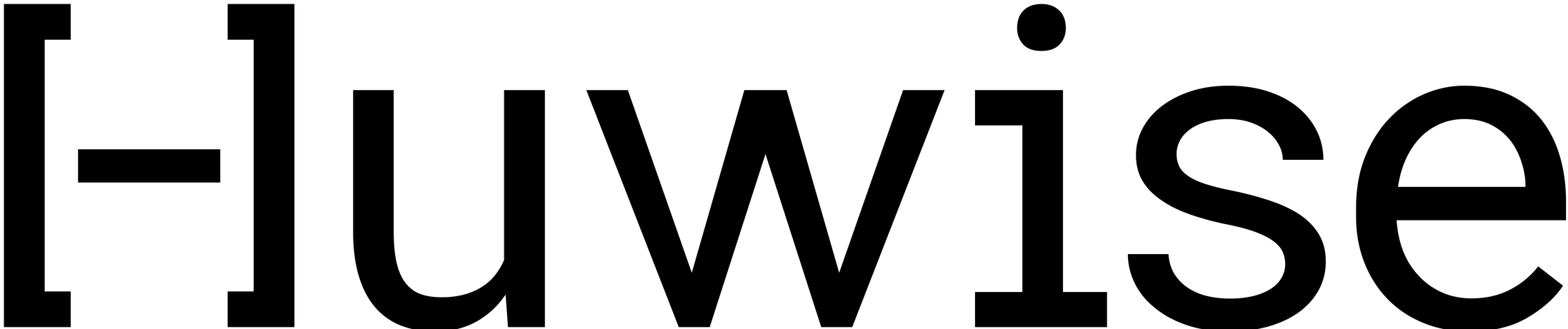Creating a dataset
Creating a dataset is one of the more fundamental aspects of using Huwise. It might seem intimidating at first, but in a few steps you can be up and running.
To create a dataset, in your back office click the Create an asset button in the upper-right and select the Dataset option. Then perform the following steps:
Add a source
When you create a dataset, you start by adding a source.
You can add a source to a dataset in the following ways:
Retrieve a file from your computer (Also see this page for instructions on how to create a dataset with multiple files.) Otherwise create a dataset from a URL, API, or FTP server
Create a datasource via the Automation API.
Note that you can always create a dataset without a source, for example to store only metadata, by clicking I do not wish to add a source for the moment just underneath "Create a dataset."
Configure the connection to the source
To retrieve data from your source, you must establish the connection between this source and the Huwise platform. For connections via an URL, from an FTP server, and from some other remote services, you can configure and save a new connection or reuse a saved connection.
For more information about the sources you can connect to and their configuration, see Supported formats and Connectors to remote services.
Configure the source
To make sure your data looks good, from the preview you can configure your source in the following ways:
Encoding: Specify alternative character encoding formats, should the default value of UTF-8 not correspond.
Row structure: Specify a field separator and an escape character, as well as if you want field values enclosed in double quotes.
Data start point: Designate the line number at which data is gathered, and if you want the labels at the top of each column to use the labels from the data, or else be numbered generically.
Extract filename: Toggle if you want a column added that contains the name of the file used to create the dataset.
Configure the dataset's name and category
From the Dataset information screen, you can replace the default values for the dataset's name and technical identifier.
You also set the asset's category.
Once your dataset is created
Once the dataset is created, you'll be redirected to the asset builder interface. There, if necessary, you can add a new source or edit the existing ones, modify the dataset's schema, add processors, and more.
Then, to make the most of your data, don't forget to set up your new asset's metadata, access, asset page layout, and more in the asset manager view (to go there directly, click on the name of the asset in the breadcrumbs at the top of the asset).